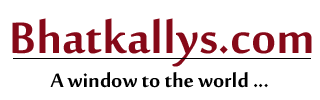You can recover lost contacts using Gmail this way
01:59PM Fri 20 Oct, 2017
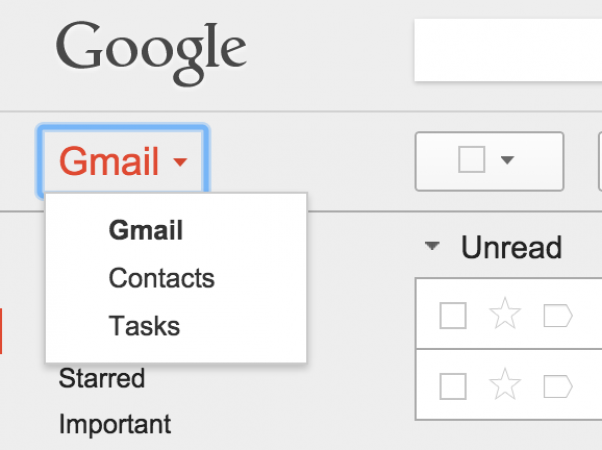
Sometimes we change the phone, or because of the damaged phone or it stops showing the contacts on the phone. In such a situation, follow these steps to recover the contact.
1.First, log in to your Gmail account.
2.After this, you will see a 'Gmail' written below Gmail on the left side. Click on it.
3.When you open it, you will get the option of 'Contact', after clicking on it, all the contact shows present on your phone will start. You can copy them from here.
4.Remember that if all the contacts are not visible on your phone, go to your phone settings and turn on the contact backup.
In addition, select 'Account and Sync' in settings, in which click on 'Add Account' and there you have to activate your Gmail account.
How to delete all contacts in Gmail
We very well know that deleting any contacts seems to be like removing that person from life. But actually it true and it’s necessary to do so. It may be your past companion, ex-boss or any other individual you want to delete those contacts but how? Here we will see an easy way how to delete all the contacts from Gmail. Follow the below guide to have a clear understanding of how we can delete contacts.
1. Login to your Gmail account using your Id and Password. Now, access to the Gmail Contacts Manager and click on ‘Gmail’ button.
2.Select ‘Contacts’ option from the list that you can see on the upper screen. Find the contacts that you wish to remove as all your contacts will be displayed on this page.
3.Remove your contacts by selecting the ‘Delete Contacts’ checkbox.
Source: News Track