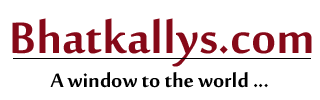The free, Microsoft Windows 10 upgrade offer ends 29 July; here’s all you need to know
05:33AM Wed 20 Jul, 2016

By Abhishek Baxi
Microsoft aims to get Windows 10 running on a billion devices by 2018, and a major pie of that depends on getting users on older Windows editions to upgrade to Windows 10.
The majority of older Windows users are on Windows 7 – some completely giving Windows 8.1 a skip while some going back to the more trusted desktop operating system. Microsoft has hoped to upgrade these hundreds of millions of users so that there aren’t millions of PCs running Windows 7 in January 2020 when its extended support commitment ends.
On July 29, 2016, on the one-year anniversary of Windows 10, Microsoft’s unprecedented free upgrade offer will expire. What happens after that? Let’s break it down for you.
“I don’t want to upgrade” / “I hate Windows 10”
Well, no one is forcing you to… even if the ‘Get Windows 10’ prompts have made you believe otherwise. You can stay with your current Windows version, but you should understand that eventually, Microsoft will cease support for Windows 7 and Windows 8.1. Try Windows 10, and hopefully, it will work for you. Else, you can always rollback to your existing Windows installation.
In addition, one day you’d eventually need to get on to Windows 10. Most new PCs in the market come preloaded with Windows 10 already, and come October 31, 2016, OEM sales of new PCs with Windows 7 will officially end.
“How can I upgrade to Windows 10?”
Well, maybe you’ve been living under a rock all this while or you really love deadlines, but now you only have a few days to upgrade your existing Windows PC to Windows 10 for free.
Head over to the Windows 10 upgrade page, and download the upgrade tool to upgrade qualified Windows 7 or Windows 8.1 devices running a non-Enterprise edition. Devices running Windows RT, Vista, XP, or an older Windows OS are not eligible for a free upgrade. You can create a bootable USB drive, DVD, or ISO to install or reinstall Windows 10. Use the nifty little media creation tool to create your own installation media with either a USB flash drive or a DVD.
Microsoft offers like-for-like Windows editions as part of this upgrade offer. If you are upgrading from Windows 7 Starter/Home Basic/Home Premium, you’ll get Windows 10 Home as an upgrade and if you are upgrading from Windows 7 Professional/Ultimate, you’ll get the Windows 10 Pro edition as an upgrade. Similarly, Windows 8.1 users get upgraded to Windows 10 Home while Windows 8.1 Pro users get upgraded to Windows 10 Pro.
Before you upgrade, make sure that your copy of Windows is activated. If it’s not, you won’t be able to activate Windows 10 after the upgrade.
“How can I reinstall Windows 10 in future?”
The Windows 10 upgrade process uses the existing Windows license to record a ‘digital entitlement’ on Microsoft’s activation server which associates a Windows 10 ‘digital license’ with your specific hardware, no product key required.
Essentially, once you upgrade, you have Windows 10 for free on that device. If you upgraded your Windows 7 or Windows 8.1 device before July 29, you’re entitled to reinstall Windows 10 on the same device whenever for any reason. That digital license won’t expire and it’s good for the lifetime of the device. You’ll be able to install any future releases of the operating system, including the upcoming Windows 10 Anniversary Update, as long as your device fulfills the hardware requirements for the upgrade.
That’s all good, except when you make a significant hardware change, like replacing a hard disk or the motherboard, you’ll need to use your Windows 7 or Windows 8.1 product key to reinstall Windows 10. That is, if Microsoft’s activation servers continue to accept those keys. If Windows 10 does not re-activate automatically, you’ll need to use the new Activation Troubleshooter to re-activate or contact Microsoft support for assistance.
Bear in mind that this isn’t always the case and we’ve recorded instances where an entire PC upgrade — motherboard, GPU, HDD, et al — did not create any activation issues.
“I don’t want to upgrade right away”
In all likelihood, the free upgrade offer will not be extended, although another offer for a discounted in-place upgrade cannot be ruled out. As things stand right now, after July 29, you’ll have to pay Rs 7,999 for Windows 10 Home and Rs 14,999 for Windows 10 Pro.
If you’re not ready for Windows 10 right now, but may consider it in future, you should obtain a Windows 10 digital license now, rollback to your existing Windows 7 or Windows 8.1 installation, and install Windows 10 whenever you feel it’s appropriate.
Upgrade to Windows 10, and once your license is recorded, rollback to the Windows edition you upgraded from with the Recovery options. The rollback process will wipe out the Windows 10 upgrade and restore the previous Windows version. It takes just about 10 minutes and is seamless. Note that the rollback option is available for only 30 days after a Windows 10 upgrade.