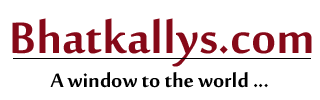How To Use Google Alerts In Your Job Search
11:42PM Sat 26 Jul, 2014

When it comes to your job search, Google Alerts can be a useful ally. What are Google Alerts? They are notifications you get from Google after you have instructed it to monitor the Internet for new information about a topic of interest. Using the watchful eye of the world’s largest search engine is much more efficient than conducting your own daily manual searches.
For a job seeker, Google Alerts’ powers are three-fold. You can use it to monitor your online reputation, get notified of new positions that become open, and stay abreast of news from your target companies.
It’s vital to stay on top of things in your search, and Google Alerts can make you look pretty sharp to a prospective employer. This post will show you the basics of how to set alerts up and demonstrate how to use the information to your advantage.
First, to set up your alerts, go to http://www.google.com/alerts
Enter the person, company, or job title you want to keep tabs on as the search query. Here are a few basic tips for getting the best results:
Use Quotations
Quotations (“) around words will help you to receive information that is more relevant. If you want multiple words as a search phrase, place quotes around the group. For example, to monitor my name, I entered “Kristin Johnson.” That way, I don’t get notified every time a “Kristin” or “Johnson” appears on the Internet.Use The Minus Sign
To eliminate certain results in your search, use the minus sign. For example, searching for “hospital jobs” might also bring up animal hospitals or veterinary clinics. You may want to use “hospital jobs” –veterinary –animal. To eliminate certain websites from the results, use the minus sign, followed by the website, like this: “Kristin Johnson” -site:twitter. This will remove Twitter results.Use The “job search” site:careerealism.com Format
To limit your search only to certain sites, put the word you are searching for, followed by the website, like this: “program management” site:indeed.com. This will only produce results for Indeed.Use An Asterisk
If you aren’t sure which word you want to put into a search, try using an asterisk with a space on each side by the word(s) you do want, like here: “Chief * Officer” jobs Milwaukee. This will bring up all CEO, CIO, CMO possibilities in Milwaukee.Use “OR”
To have more than one possibility, use “OR” in capital letters. “Chief Nursing Officer” jobs (Phoenix OR Tucson) will bring up CNO jobs in both cities. The parentheses around the cities helps Google to understand what two words the OR should be applied to.Use The Tilde
Search for similar words using the tilde. “~green jobs” might also bring up environmental positions. With -, ~, and site:, don’t have a space between the symbol and the letter, or the search will not work. Combine multiple methods of refinement to strengthen your search. “Kristin Johnson” –Kristen –Johnsen (Madison OR Wisconsin) might be my next alert. After you decide on your query, you’ll need to determine what sorts of information should be searched (Everything, News, Blogs, Video, Discussions, Book), how often you want to receive alerts, how broad you want the results to be (Everything, Only the Best Results), and where you want alerts sent. The tips above contained examples of how to keep watch over your personal brand, by setting up alerts for your name, but you might also want to set them up for your company name, associates, or additional brand identifiers. With the positions you set up alerts for, try different combinations of words and letters, especially with acronyms. For example, search for “IBM” OR “I B M” “CEO” OR “C E O” OR “Chief Executive Officer.” Don’t be afraid to mix things up a bit. Want to make a good impression at an interview? Set up alerts like these for your target companies:- “Company Name” “quarterly financial”
- “Company Name” competition
- “Company Name” CEO
- “Company Name” “marketing campaign”
- “Company Name” (merger OR acquisition)