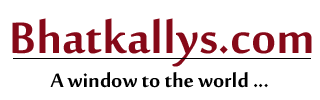Google Chrome update for Android brings dark mode: Here's how to enable the feature
12:16PM Mon 29 Apr, 2019

If you use your smartphone a little too much at night and browse through Google Chrome then you should consider updating the app right now since the popular cross-platform browser for Android has received the dark mode feature as part of its latest Chrome 74.0.3729.112 update. The feature, however as of now, has not been made available instantly in the settings options, you will have to enable it through Chrome flags.
The new dark mode will act as a shield against your smartphone’s glaring screen and protect your eyes from strain and getting stressed out. Further, it will also help you save your phone’s battery from draining quickly. The feature has become quite popular lately and can be seen in various apps such as Youtube, Twitter, etc. For those unaware, the mode once enabled changes the background of the app to black in colour and text to completely white.
Additionally, the Chrome 74 update for Android has also brought the "Translate" shortcut to the menu option which will essentially help you in translating the language of a web page you are browsing to the default language. For example, if you happen to open a webpage which is written in any other language (say Chinese) than the default one (say English), Chrome will change the content to a language (English) you have set as default.
It should be noted that the Translate shortcut will only be visible when you have updated the Google Chrome browser to the latest version from the Play Store and as stated above the dark mode can be enabled through Chrome flags. Here's how to enable the dark mode feature on Google Chrome Android app.
How to enable Dark mode on Google Chrome Android app
Update the Google Chrome Android app to the latest version from the Google Play Store.
Write " chrome://flags/#enable-android-night-mode" on the URL bar of the Chrome app.
Then tap on the "dropdown list" which will be available under the "Android Chrome UI dark mode" menu.
Further, click on "Enabled" from the list and then exit Chrome and relaunch the app.
Once you have successfully done these steps, you will be able to see the "Dark mode" feature under Chrome's "Settings" option.
Source: Times Now