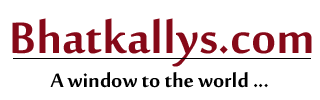A few tricks up the droid's sleeve
03:27PM Thu 28 Apr, 2016

Many of you can pat yourselves on the backs for knowing features like using priority mode, and using face detection unlock on the Android phone. However, most of us know just the basics. Here are certain features that will come in handy when we really want to do some major changes to the interface.
Notification
Many users wanted the Lollipop upgrade to hide sensitive content from appearing on notifications. One can adjust those on the 'Sound and notifications' option, where notifications can be set to not show any content or to not show any notifications at all.
However if you want to see your Whatsapp messages alone, but not other apps' notifications on top, that's possible too!
Under Sound and notifications, there's an option known as 'App notifications', with which we can block an app's content, show sensitive content or have it on priority.
As a bonus, Android is smarter than us in letting us set notifications for a particular Gmail account alone. If you'd like to show content of one of your mail IDs and hide the rest, you can do so.
***
Interruptions
Now, most of you know all about the modes All, Priority and the None to let only few people's call catch your attention. But what one might not know is that, in the priority mode, interruptions can be set for anyone, starred contacts or contacts only. Go to Sound and notifications - Interruptions and change preferences for all these three modes.
***
Here's a nifty little hack that most of us miss out. We can actually see notifications even after they're read/cleared. Go to your settings shortcut, select notifications and voila, there is all your recently cleared ones.
***
Display
We may know every little detail in setting different themes, manage screens, move them left and right, set a home screen, or even change transitional effects. There are options for a quick shake to array apps on the phone, scroll the entire wallpaper as we move here and there.
Did you know that there is an option for colour inversion itself? Under Settings - Accessibility, there the display section at the end, that has the option to invert colours. A little more prodding under the display section also allows you to change the temperature of the display! Looking at you all, display aficionados (May not be available in all phones).
***
Magnification gestures
Under Settings - Accessibility, there is an option to set magnification gestures. You can zoom in and out by triple-tapping the screen. You can adjust the zoom level and temporarily magnify the contents. Once the finger is lifted, you can return to the previous state.
***
Screen pinning
This is one of the options that could get hidden from our sight. Afraid of handing over your phone to the sneaky relative? Fear not. When enabled, The screen pinning will lock the device so that only one app will be accessible. Very useful when handing over that tab or mobile to a child, to avoid accidental purchases/downloads.
To enable, Go to settings - security - scroll down to advanced and select screen pinning to on.
To use it, open the app you want to pin to the screen, select over view and touch on the pin icon. you will be asked to confirm the action. Once done, this should pin it. Plus, you have the option to pin-lock the pin app. A quick reminder, though. You can only pin the last app you accessed, so enable the app before enabling the pinning option.
So the next time you're among your relatives and friends, put on your nerd glasses and show off these moves! Impress them with your cyber skills!
The Hindu Tech